TABLE OF CONTENTS
- Updating Order in DRTrack UI
- Updating Order Feed
- Updating Account Master Record in DRTrack UI
- Batch-Edit Account Master with DirectRoute
Rather than storing contact information on an account level, DRTrack’s integration with CCM uses contact information passed on an order level. This allows flexibility in case contact information changes at a receiver from order to order or in cases where the shipping location for an order changes, while the main account information does not change. There are several ways to accomplish this goal, the chart below outlines the main methods.
| Method | Complexity | Pros | Cons |
|---|---|---|---|
Low | Only applicable if using the service to send occasional messages. | This manual process needs to be repeated for each order every day. | |
Medium to High | Contact information is completely dynamic and easily updated each delivery once the order feed integration is updated. | Order feed updates are a higher complexity method of accomplishing goals. |
Updating Order in DRTrack UI
To update the contact information on an order in the DRTrack UI, navigate to the order management screen. Users can get there from the Dispatch/Unloaded Orders Menu or by selecting the order number on a route. Once you are viewing the order details screen, maximize the User Field section by clicking on it.

Scroll down to the new user fields (CCM First Name, CCM Last Name, CCM Email, CCM Phone) and add the values for the contact person for that order.

NOTE: The contact information has to be filled in prior to exporting the route to CCM.
Updating Order Feed
There are numerous methods for importing orders into DRTrack including the order import service or through DRTrack’s web services. Please discuss with your implementation consultant or support representative if this is the approach you’d like to take to ensure contact information is sent to DRTrack.
Updating Account Master Record in DRTrack UI
Much like the first method, this involves updating a record in the DRTrack UI with the contact information. However, this method is for updating an account master record. Once the contact information is added to the account master record, all orders that flow into DRTrack for that account will inherit the contact information from the user fields on the account master. This method is most appropriate if the contact information for each order and account is not going to change that often, it is far less dynamic than the first and second methods.
To update the account master record with the contact information, click Admin > Customers > Accounts. Either use the search bar at the top to find a particular account or select the account from the list.
Once an account is selected, navigate to the user field section and scroll until you find the new user fields that were added by enabling CCM. Once you fill in the information and save, this method is complete.

Batch-Edit Account Master with DirectRoute
The limitation of the third method is it is far too slow if there are many accounts to update. If you have a license for DirectRoute, you can download your account master into a spreadsheet and update all of the records in excel. Once the records have been updated, you can re-upload the account master to DRTrack with the changes.
Before downloading, you’ll need to add the correct user fields to your DRProject.config. Click File > Preferences > Configuration. Select Stop User Fields, then add the four new user field aliases to the list of other user fields.
CCM First Name
CCM Last Name
CCM Email
CCM Phone
To download your account master in DirectRoute, ensure your DRTrack credentials are in place under File > Preferences > DRTrack.
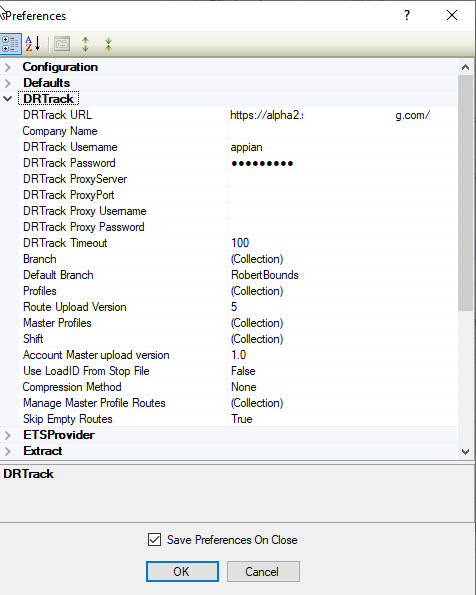
Once your credentials are set, click DRTrack > Download Account Master. Select your branch and the location where you want to save the file, then click OK. The account master will be saved as an Excel spreadsheet (.xls) and will have columns for each attribute on the account, including the new user fields.
Once you’ve added the values to the cells for the accounts that will be receiving notifications, reupload your account master by going back to the DRTrack menu at the top of DirectRoute and hitting upload account master.