To add a truck, click the +plus button next to the search bar. This opens the Add New Truck window:

To delete a truck, first check the box next to the Truck ID column, then click the trash can next to the Add New Truck button. From here, you can create a new truck from scratch, or copy attributes from an already existing truck.
To upload a truck master, click the Import Trucks button. This opens the Import Trucks window:
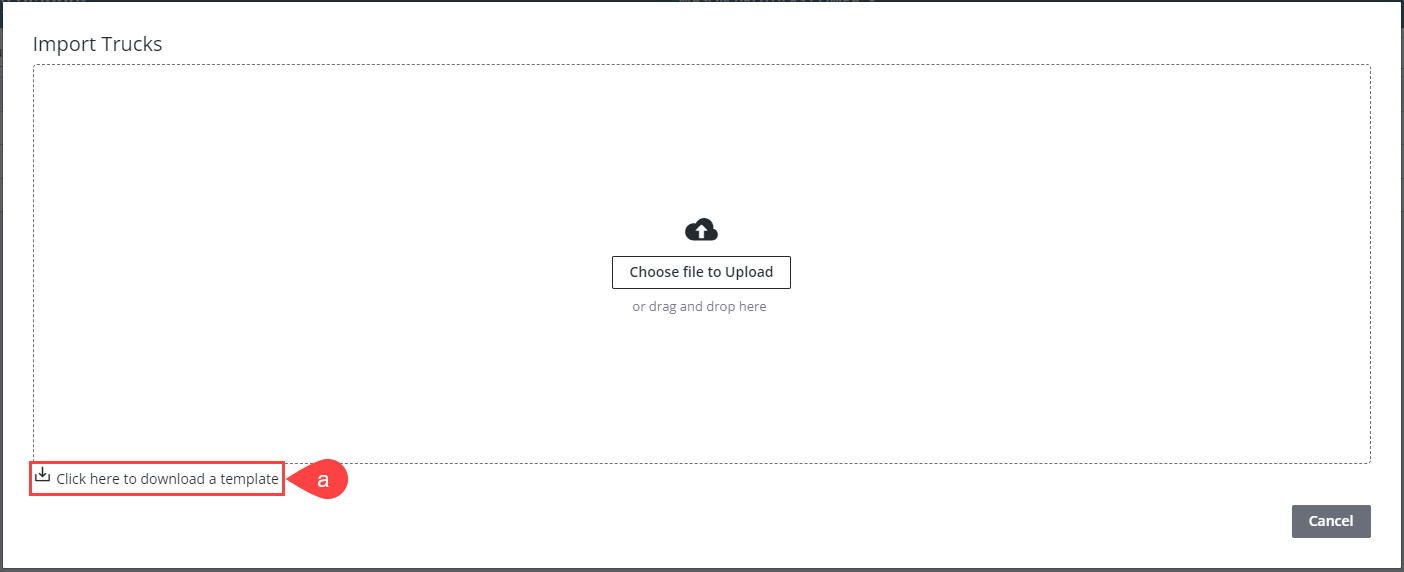
To download a Truck Master, check the boxes next to each asset, then click the Export Trucks button. The file will download to your browser’s default location (usually your Downloads folder).