Driver Management allows users to configure the default or standard device information assigned to each driver. This allows users to preassign or manually login drivers to routes.
To manage drivers, navigate to Admin > Dispatch > Drivers.

Select any DriverID to edit existing drivers; select Save when all editing is completed
Select Add to add a new driver; select Save when all editing is completed
Select Delete to delete an existing driver
Be sure to fill in as much info as possible for each driver, and click Show on Calendar if the Route Calendar is used for planning.
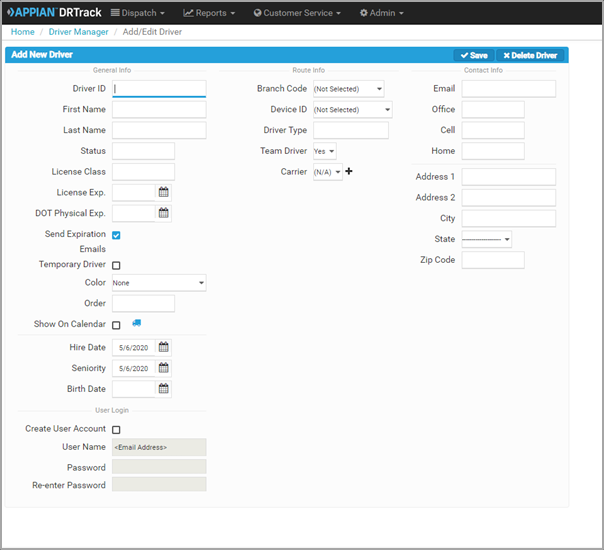
If you have multiple Drivers to update, the information can be uploaded using the Upload Drivers button. Click Choose File to select a saved file to upload, or download a copy of the XML template and build a new record to use/upload.

An XML template is also provided to make speedy import of applicable records.
