The Fixed Routes page lets you view and edit stored fixed routes. The Fixed Routes tab behaves in similar ways to the Route Planning page with some minor exceptions: load unloaded orders, build routes, silent optimization (hotkey), and changing the start date from the Change Start Time window. These exceptions were made to reduce the likelihood of a Fixed Route being modified unintentionally. Similarly, the statistics section will just show Route Comparison charts.
Other than those exceptions, you can take action on their Fixed Routes in the same way a user can take action on a dynamic route on the Route Planning page.

You can select both the Branch and Fixed Route Profile from the header at the top-center of the screen:
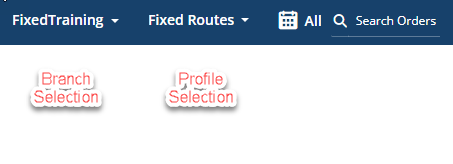
Other items include:
Route Card List: This list shows all of the stored fixed routes by branch/profile.
Stops Card List: Just like daily routes, you can pin a route by clicking the small pin icon in the header of the route card. A panel will open to the right of the route panel, showing the Stop cards list for that route selected. The stops will be shown in sequential order from top to bottom.
Unloaded Orders Card List: Displays the fixed unloaded orders for the selected branch and profile
Map Panel: Upper panel that displays unloaded orders and routes for the selected date and branch.
Statistics Panel: Provides Unloaded Order Statistics, Route Comparison, and Daily Solution statistics with the ability to compare daily solutions.
Daily Planner can be used not only to build routes using Appian’s proprietary algorithm but also to manage day-to-day routes that are derived from your fixed or static routes.
Fixed Route Management: Fixed routes can be stored in Appian Daily Planner/DRTrack. These routes can then be “cloned”, creating daily routes. These cloned routes have expected orders representing the orders that are anticipated to be placed. As actual orders from an ERP are sent into Appian, the expected orders are replaced and you can see the impact of actual daily order volume on the plan.
Predefined Routes: Fixed routes are occasionally stored in an ERP system rather than Appian software. In this case, the fleet may still want Appian Daily Planner to adhere to that route plan, rather than building routes from scratch. Appian Daily Planner allows those fleets to pass values in with orders and those routes will be created. Customers can now pass on an order level, and a userfield (Alias must be FixedRt) that contains the route the order should be placed on. If an order’s FixedRt value corresponds to a TruckID (Truck user field Alias) value that matches, then that order will be placed on the matching truck. This works for routes that have been previously created or will work by creating the route in the route-building wizard. Customers can also pass on an order level and a userfield (Alias must be FixedSeq) representing the fixed sequence of the order. Users can then apply sequences to specific routes, or batch apply sequences as they see fit. The stops in the route are then sequenced according to the FixedSeq values associated with those orders, and orders that do not have Fixed Route values associated with them will be slotted in according to the standard algorithm.